HP Pavilion Gaming Notebook – Disassembling procedure – How to remove the HDD – How to remove the cover – Laptop repair and Service
Category: Laptop repair and Service
Contents of this article
Contents of this article
- How to remove the HDD
- How to remove the Battery
- How to remove the top cover
HP Pavilion Gaming Notebook
DISASSEMBLING PROCEDURE
How to remove Battery
Before disassembling the computer, follow these steps:
1. Shut down the computer. If you are unsure whether the computer is off or in Hibernation, turn the computer on, and then shut it down through the operating system.
2. Disconnect all external devices connected to the computer.
3. Disconnect the power from the computer by first unplugging the power cord from the AC outlet and then unplugging the AC adapter from the computer.
To remove the battery:
1. Position the computer upside down on a flat surface.
2. Slide the battery lock latch (1), and then slide the battery release latch (2) to release the battery.
3. Rotate the battery upward (3), and then remove the battery from the computer (4).
1. Shut down the computer. If you are unsure whether the computer is off or in Hibernation, turn the computer on, and then shut it down through the operating system.
2. Disconnect all external devices connected to the computer.
3. Disconnect the power from the computer by first unplugging the power cord from the AC outlet and then unplugging the AC adapter from the computer.
To remove the battery:
1. Position the computer upside down on a flat surface.
2. Slide the battery lock latch (1), and then slide the battery release latch (2) to release the battery.
3. Rotate the battery upward (3), and then remove the battery from the computer (4).
How to remove Optical drive
Before removing the optical drive, follow these steps:
1. Shut down the computer. If you are unsure whether the computer is off or in Hibernation, turn the computer on, and then shut it down through the operating system.
2. Disconnect all external devices connected to the computer.
3. Disconnect the power from the computer by fist unplugging the power cord from the AC outlet and then unplugging the AC adapter from the computer.
4. Remove the battery
To remove the optical drive:
1. Remove the Phillips PM2.5×7.0 screw (1) that secures the optical drive to the computer.
2. Remove the optical drive (2) by sliding it out of the optical drive bay.
1. Shut down the computer. If you are unsure whether the computer is off or in Hibernation, turn the computer on, and then shut it down through the operating system.
2. Disconnect all external devices connected to the computer.
3. Disconnect the power from the computer by fist unplugging the power cord from the AC outlet and then unplugging the AC adapter from the computer.
4. Remove the battery
To remove the optical drive:
1. Remove the Phillips PM2.5×7.0 screw (1) that secures the optical drive to the computer.
2. Remove the optical drive (2) by sliding it out of the optical drive bay.
How to remove Bottom cover
Before removing the bottom cover, follow these steps:
1. Shut down the computer. If you are unsure whether the computer is off or in Hibernation, turn the computer on, and then shut it down through the operating system.
2. Disconnect all external devices connected to the computer.
3. Disconnect the power from the computer by first unplugging the power cord from the AC outlet and then unplugging the AC adapter from the computer.
1. Shut down the computer. If you are unsure whether the computer is off or in Hibernation, turn the computer on, and then shut it down through the operating system.
2. Disconnect all external devices connected to the computer.
3. Disconnect the power from the computer by first unplugging the power cord from the AC outlet and then unplugging the AC adapter from the computer.
4. Remove the battery
5. Remove the optical drive
To remove the bottom cover:
1. Position the computer upside down with the front toward you.
2. Remove the two Phillips PM2.5×12.0 screws (1) that secure the hinge covers to the computer, and then lift the covers oƫ the computer (2).
5. Remove the optical drive
To remove the bottom cover:
1. Position the computer upside down with the front toward you.
2. Remove the two Phillips PM2.5×12.0 screws (1) that secure the hinge covers to the computer, and then lift the covers oƫ the computer (2).
3. Remove the two Phillips PM2.0×2.0 screws from the optical drive bay (1).
4. Remove the six Phillips PM2.5×6.5 screws from near the battery bay (2).
5. Position the computer upside down.
6. Remove the two screw covers (1) and nine Phillips PM2.5×6.5 screws (2) that secure the top cover to the computer.
7. Use a non-marking tool (3) to disengage the bottom cover from the computer. You will have work around the seams on all sides of the computer.
7. Use a non-marking tool (3) to disengage the bottom cover from the computer. You will have work around the seams on all sides of the computer.
8. Remove the bottom cover (4).
How to remove Hard drive
Before removing the hard drive, follow these steps:
1. Shut down the computer. If you are unsure whether the computer is off or in Hibernation, turn the computer on, and then shut it down through the operating system.
2. Disconnect all external devices connected to the computer.
3. Disconnect the power from the computer by first unplugging the power cord from the AC outlet and then unplugging the AC adapter from the computer.
4. Remove the battery
5. Remove the optical drive
6. Remove the bottom cover
To remove the hard drive:
1. Disconnect the hard drive cable from the system board (1).
1. Shut down the computer. If you are unsure whether the computer is off or in Hibernation, turn the computer on, and then shut it down through the operating system.
2. Disconnect all external devices connected to the computer.
3. Disconnect the power from the computer by first unplugging the power cord from the AC outlet and then unplugging the AC adapter from the computer.
4. Remove the battery
5. Remove the optical drive
6. Remove the bottom cover
To remove the hard drive:
1. Disconnect the hard drive cable from the system board (1).
2. Lift the hard drive from the computer (2).
How to remove RTC battery
Before removing the RTC battery, follow these steps:
1. Shut down the computer. If you are unsure whether the computer is off or in Hibernation, turn the computer on, and then shut it down through the operating system.
2. Disconnect all external devices connected to the computer.
3. Disconnect the power from the computer by first unplugging the power cord from the AC outlet and then unplugging the AC adapter from the computer.
4. Remove the battery
5. Remove the optical drive
6. Remove the bottom cover
To remove the RTC battery:
Using a thin tool or screwdriver, disengage the battery from the socket (1), and then remove the battery (2)
1. Shut down the computer. If you are unsure whether the computer is off or in Hibernation, turn the computer on, and then shut it down through the operating system.
2. Disconnect all external devices connected to the computer.
3. Disconnect the power from the computer by first unplugging the power cord from the AC outlet and then unplugging the AC adapter from the computer.
4. Remove the battery
5. Remove the optical drive
6. Remove the bottom cover
To remove the RTC battery:
Using a thin tool or screwdriver, disengage the battery from the socket (1), and then remove the battery (2)
HP Pavilion Gaming Notebook – Disassembling procedure – How to remove the HDD – How to remove the cover – Laptop repair and Service
 Reviewed by Active Cricket
on
March 31, 2016
Rating:
Reviewed by Active Cricket
on
March 31, 2016
Rating:
 Reviewed by Active Cricket
on
March 31, 2016
Rating:
Reviewed by Active Cricket
on
March 31, 2016
Rating:




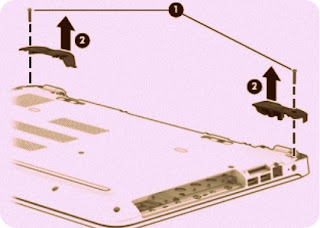








No comments