HP 240 G3 Notebook PC – Disassembling procedure – How to remove the keyboard - How to remove the top cover – How to remove the display unit – Laptop repair and service
Category: Laptop repair and Service
Contents of this article
- How to remove the top cover
- How to remove the display unit
- How to remove the key board
HP 240 G3 Notebook PC
DISASSEMBLING PROCEDURE
How to remove Battery
Before disassembling the computer, follow these steps:
1. Shut down the computer. If you are unsure whether the computer is off or in Hibernation, turn the
computer on, and then shut it down through the operating system.
2. Disconnect all external devices connected to the computer.
3. Disconnect the power from the computer by first unplugging the power cord from the AC outlet and then unplugging the AC adapter from the computer.
To remove the battery:
1. Position the computer upside down on a flat surface.
2. Slide the battery lock latch (1), and then slide the battery release latch (2) to release the battery.
3. Remove the battery from the computer (3).
1. Shut down the computer. If you are unsure whether the computer is off or in Hibernation, turn the
computer on, and then shut it down through the operating system.
2. Disconnect all external devices connected to the computer.
3. Disconnect the power from the computer by first unplugging the power cord from the AC outlet and then unplugging the AC adapter from the computer.
To remove the battery:
1. Position the computer upside down on a flat surface.
2. Slide the battery lock latch (1), and then slide the battery release latch (2) to release the battery.
3. Remove the battery from the computer (3).
How to remove Display subcomponents (bezel, webcam, panel)
This section describes removing display subcomponents that do not require that you remove the entire display assembly from the computer. You can remove the display bezel, webcam/microphone module, and display panel while the display assembly is still attached to the computer. To remove the remaining display subcomponents, you must remove the entire display assembly from the computer.
Before removing display subcomponents while the display assembly is still attached to the computer, follow these steps:
1. Shut down the computer. If you are unsure whether the computer is off or in Hibernation, turn the computer on, and then shut it down through the operating system.
2. Disconnect all external devices connected to the computer.
3. Disconnect the power from the computer by first unplugging the power cord from the AC outlet and then unplugging the AC adapter from the computer.
4. Remove the battery
To remove the display bezel, webcam/microphone module, and raw display panel:
1. Position the computer upright with the front toward you, and then open it.
2. Remove the two Mylar covers (1) and two Phillips PM2.0×3.0 screws (2) that secure the bezel to the display.
3. Flex the inside of the top edge (3), the left and right sides (4), and the bottom edge (5) of the display bezel until the bezel disengages from the display enclosure.
1. Shut down the computer. If you are unsure whether the computer is off or in Hibernation, turn the computer on, and then shut it down through the operating system.
2. Disconnect all external devices connected to the computer.
3. Disconnect the power from the computer by first unplugging the power cord from the AC outlet and then unplugging the AC adapter from the computer.
4. Remove the battery
To remove the display bezel, webcam/microphone module, and raw display panel:
1. Position the computer upright with the front toward you, and then open it.
2. Remove the two Mylar covers (1) and two Phillips PM2.0×3.0 screws (2) that secure the bezel to the display.
3. Flex the inside of the top edge (3), the left and right sides (4), and the bottom edge (5) of the display bezel until the bezel disengages from the display enclosure.
4. Remove the display bezel.
5. To remove the webcam/microphone module:
a. Position the display assembly with the top edge toward you.
b. Lift to disengage the adhesive that secures the webcam/microphone module to the display, and then lift the module enough to access the cable connection on the module (1).
c. Disconnect the cable (2) from the module.
b. Lift to disengage the adhesive that secures the webcam/microphone module to the display, and then lift the module enough to access the cable connection on the module (1).
c. Disconnect the cable (2) from the module.
6. To remove the display panel:
a. Remove the four Phillips PM2.0×3.0 screws that secure the display panel to the enclosure.
b. Rotate the display panel onto the keyboard to gain access to the display cable connection on the back of the panel (1).
c. On the back of the display panel, release the adhesive strip (2) that secures the display panel cable to the display panel, and then disconnect the cable (3).
How to remove Optical drive
Before removing the optical drive, follow these steps:
1. Shut down the computer. If you are unsure whether the computer is off or in Hibernation, turn the computer on, and then shut it down through the operating system.
2. Disconnect all external devices connected to the computer.
3. Disconnect the power from the computer by first unplugging the power cord from the AC outlet and then unplugging the AC adapter from the computer.
4. Remove the battery
To remove the optical drive:
1. Remove the Phillips PM2.5×8.0 screw (1) that secures the optical drive to the computer.
2. Remove the optical drive (2) by sliding it out of the optical drive bay.
1. Shut down the computer. If you are unsure whether the computer is off or in Hibernation, turn the computer on, and then shut it down through the operating system.
2. Disconnect all external devices connected to the computer.
3. Disconnect the power from the computer by first unplugging the power cord from the AC outlet and then unplugging the AC adapter from the computer.
4. Remove the battery
To remove the optical drive:
1. Remove the Phillips PM2.5×8.0 screw (1) that secures the optical drive to the computer.
2. Remove the optical drive (2) by sliding it out of the optical drive bay.
How to remove Service cover
Before removing the service cover, follow these steps:
1. Shut down the computer. If you are unsure whether the computer is off or in Hibernation, turn the computer on, and then shut it down through the operating system.
2. Disconnect all external devices connected to the computer.
3. Disconnect the power from the computer by first unplugging the power cord from the AC outlet and then unplugging the AC adapter from the computer.
4. Remove the battery
To remove the service cover:
1. Loosen the Phillips service cover screw (1).
2. Lift up and remove the service cover (2).
1. Shut down the computer. If you are unsure whether the computer is off or in Hibernation, turn the computer on, and then shut it down through the operating system.
2. Disconnect all external devices connected to the computer.
3. Disconnect the power from the computer by first unplugging the power cord from the AC outlet and then unplugging the AC adapter from the computer.
4. Remove the battery
To remove the service cover:
1. Loosen the Phillips service cover screw (1).
2. Lift up and remove the service cover (2).
How to remove Keyboard
Before removing the keyboard, follow these steps:
1. Shut down the computer. If you are unsure whether the computer is off or in Hibernation, turn the computer on, and then shut it down through the operating system.
2. Disconnect all external devices connected to the computer.
3. Disconnect the power from the computer by first unplugging the power cord from the AC outlet and then unplugging the AC adapter from the computer.
4. Remove the battery
To remove the keyboard:
1. Position the computer upside down with the front toward you.
1. Shut down the computer. If you are unsure whether the computer is off or in Hibernation, turn the computer on, and then shut it down through the operating system.
2. Disconnect all external devices connected to the computer.
3. Disconnect the power from the computer by first unplugging the power cord from the AC outlet and then unplugging the AC adapter from the computer.
4. Remove the battery
To remove the keyboard:
1. Position the computer upside down with the front toward you.
2. Remove the two Phillips PM2.5×5.0 screws that secure the keyboard to the computer.
3. Position the computer upright with the front toward you.
4. Lift to rotate up the top of the keyboard (1), and then lift the keyboard (2) to disengage it from the computer.
5. Rotate the keyboard over onto the palm rest (1), and the lift the ZIF connector (2) and disconnect the keyboard cable from the system board (3).
How to remove Top cover
Before removing the top cover, follow these steps:
1. Shut down the computer. If you are unsure whether the computer is off or in Hibernation, turn the computer on, and then shut it down through the operating system.
2. Disconnect all external devices connected to the computer.
3. Disconnect the power from the computer by first unplugging the power cord from the AC outlet and then unplugging the AC adapter from the computer.
4. Remove the battery
1. Shut down the computer. If you are unsure whether the computer is off or in Hibernation, turn the computer on, and then shut it down through the operating system.
2. Disconnect all external devices connected to the computer.
3. Disconnect the power from the computer by first unplugging the power cord from the AC outlet and then unplugging the AC adapter from the computer.
4. Remove the battery
Service cover
Keyboard
To remove the top cover:
1. Position the computer upside down.
Keyboard
To remove the top cover:
1. Position the computer upside down.
2. Remove the nine Phillips PM2.5×8.0 screws that secure the top cover to the computer.
3. Remove the rear covers from the computer.
The rear covers are included in the base enclosure kit, spare part number 757598-001 for HP 14 and Compaq 14 models, 766898-001 for HP 240/246 and HP 245 G3 models.
4. Remove the two Phillips broadhead PM2.0×2.0 screws from the optical drive bay that secure the top cover to the computer.
5. Position the computer upright with the front toward you.
6. Disconnect the power button board cable (1) and the touchpad button board cable (2).
7. Remove the three Phillips PM2.5×4.0 screws that secure the top cover to the computer.
8. Lift the rear edge of the top cover (1) until it disengage from the base enclosure.
9. Remove the top cover (2).
HP 240 G3 Notebook PC – Disassembling procedure – How to remove the keyboard - How to remove the top cover – How to remove the display unit – Laptop repair and service
 Reviewed by Active Cricket
on
March 23, 2016
Rating:
Reviewed by Active Cricket
on
March 23, 2016
Rating:
 Reviewed by Active Cricket
on
March 23, 2016
Rating:
Reviewed by Active Cricket
on
March 23, 2016
Rating:



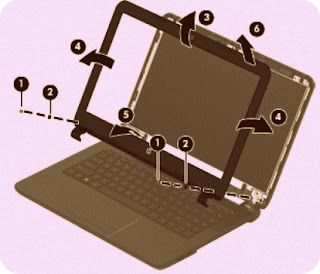

















No comments